The information below is part of an ongoing training course for customers of IgniteHost website and WordPress blog hosting. We will be releasing more training information on WordPress over the coming months. What’s your favorite WP Plugin? Please feel free to comment below:
What’s a WordPress plugin?
Plugins are applications that allow you to extend the power and functionality of WordPress. The Plugin Directory offers access to hundreds of useful plugins for your WordPress blog.

How do I install a plugin?
There are a few ways you can accomplish installing a plugin to your WP blog. Visit the Plugin Directory to find the Plugin that you’d like to install on your WordPress blog. You’ll find information on what the plugin will do for your blog. Download the .zip file to your PC and log in to your WordPress Dashboard. Select the Plugin Menu on the left-hand side of the dashboard and click “Add New”. Select “Upload” at the top of the menu and browse for your downloaded .zip file and then click the “Install Now” button.
The other way to install plugins is to search for a plugin by entering the name of the plugin you are searching for. Click the “Search Plugins” button and wait for the results to display. If the plugin you are searching for is in the results list you just click “Install Now” below the plugin name. Activate the plugin to have access to the plugins settings.
Don’t let the Ratings of a Plugin stop you from giving it a try since you can always uninstall any plugin you don’t like.
What plugins should I use?
IgniteHost recommends that you install the following plugins to your WordPress blog:
All in One SEO Pack – Improves your blogs Search Engine Optimization.
Disqus Comment System – Adds more functionality and options than the standard WP commenting system.
Odiogo Listen Button – Give your blog a voice. Translates your blog post from text and turns it into audio.
Sexy Bookmarks – Allows your readers to share your post to various social media platforms like Facebook, Twitter, LinkedIn and more.
Wibiya Toolbar – Displays across the bottom of your blog in toolbar form to give readers options to share, like your blog posting, view recent or recommended post, subscribe to your RSS Feed and more.
WP Touch – Transforms your WordPress blog into an iPhone like theme for those accessing your site from a mobile device.
WP FB Like – Places the Facebook “Like” or “Recommend” button at the top and/or bottom of your postings. Links will show in the wall feeds of the Facebook users who click these buttons.
WP-DBManager – Backup your WordPress database and download it to your PC or have it e-mailed to you.
How do I update plugins?
When you log into WordPress Dashboard you will be notified of any new updates to any plugins you have installed and those that are installed but deactivated. You can update one at a time or you can do a bulk updated by selecting all plugins with an update.
How do I delete plugins?
Plugins can be deleted in the same manner as described above by checking those plugins you would like to delete.
More resources:
http://wordpress.org/extend/plugins/ - WordPress Plugins
http://wordpress.org/extend/plugins/browse/popular/
- Most Popular Plugins
http://codex.wordpress.org/Managing_Plugins - Managing Plugins
http://wpcandy.com/ - Blog on everything WordPress
WordPress Hosting from IgniteHost:
http://ignitehost.net/plans/index.asp?Plan=Ignite%20Blogger
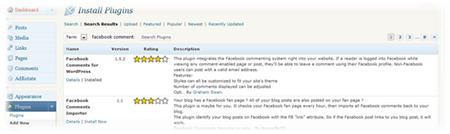
3 comments:
The article would be better if you cover the manual installation steps through FTP as well. =)
Thanks for the comment Luis. You have a valid point, however I like keeping things simple. Most of my WP hosting clients would have no clue how to use an FTP application. So I gave the 2 easiest options. But I might add that for those who are a little more tech savvy. Thanks again for reading! DJ
I also invite you to follow me at http://www.dennisjsmith.com.
Post a Comment